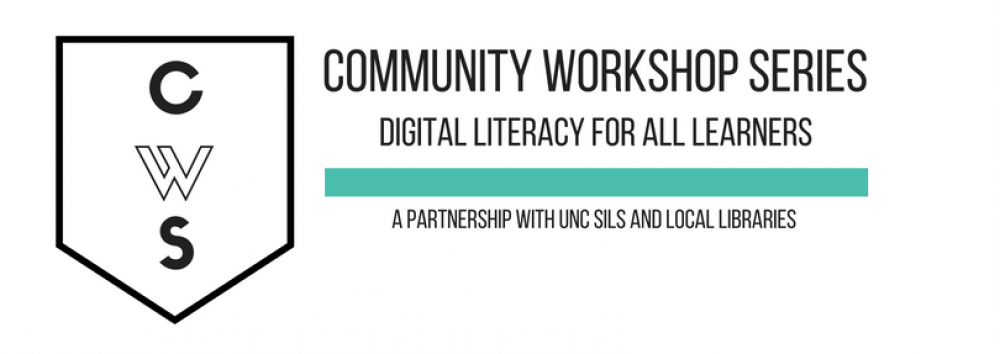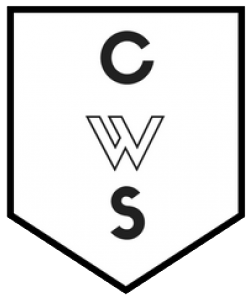HANDOUTS
Below is our list of classes we offer with links to their class worksheets and handouts. Please note that we may not offer all of these classes each semester at every library, as we have a limited number of weeks and try to offer the classes that are most relevant to the people who attend.
If you have questions about any of the information listed on this page, please feel free to contact us!
CWS Courses and Handouts |
|---|
Computer Basics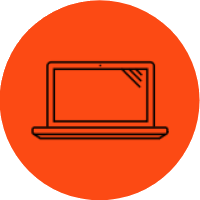 This class is for anyone just beginning to learn how to use a computer. We will briefly go over the physical computer parts, how to turn the computer on and off, the desktop, Start menu, and how Microsoft Windows works. We will also spend time learning how to use the mouse. No previous experience with computers necessary! This class is for anyone just beginning to learn how to use a computer. We will briefly go over the physical computer parts, how to turn the computer on and off, the desktop, Start menu, and how Microsoft Windows works. We will also spend time learning how to use the mouse. No previous experience with computers necessary! Computer Basics Handout Computer Basics Manual |
Keyboard and Mouse Practice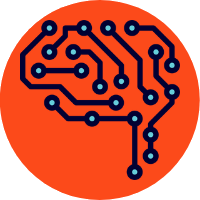 This class is an open lab designed to help new computer users practice using the mouse and keyboard. Instructors will guide students to mouse and keyboard tutorials and games that fit the students' skill level. Students will have the opportunity to ask questions about using the mouse and keyboard. Keyboard and Mouse Practice: Open Lab |
Internet Basics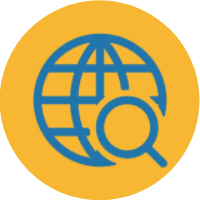 This class is for new computer users who would like to learn how to use the Internet. We will learn how to open a web browser, how to navigate to different sites, and how to search the web using a search engine. This class is for new computer users who would like to learn how to use the Internet. We will learn how to open a web browser, how to navigate to different sites, and how to search the web using a search engine. If you are still uncomfortable using a mouse, it is recommended that you take the Computer Basics class first. Internet Basics Handout Internet Basics Manual |
File Organization This class covers how to organize files and programs on your computer using folders. We will cover basic principles of organization, how to create and delete folders, and how to create shortcuts. If your desktop is filling up with programs and documents and photos, this is the class for you! This class covers how to organize files and programs on your computer using folders. We will cover basic principles of organization, how to create and delete folders, and how to create shortcuts. If your desktop is filling up with programs and documents and photos, this is the class for you! If you are new to computers overall, it is recommended that you take the Computer Basics class first. File Organization Handout |
Online Security & Privacy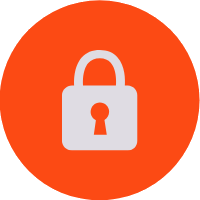 This class will help you learn about fundamental skills for keeping yourself and your information secure and private on the internet, including how to make strong passwords and keep them safe, pay attention to SSL certificates in browsers, and use a few extensions for your browser to block tracking and popups. This class will help you learn about fundamental skills for keeping yourself and your information secure and private on the internet, including how to make strong passwords and keep them safe, pay attention to SSL certificates in browsers, and use a few extensions for your browser to block tracking and popups. Online Security and Privacy Handout |
Email Basics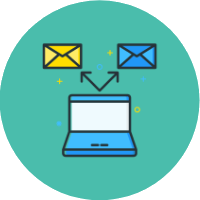 This class will help you set up a Gmail email account and learn how to use it. By the end of the class, you will know how to login, create and send emails, attach files to an email, and add people to your contacts list. This class will help you set up a Gmail email account and learn how to use it. By the end of the class, you will know how to login, create and send emails, attach files to an email, and add people to your contacts list. If you are not comfortable using the Internet, it is suggested that you attend the Internet Basics class first. Gmail Basics Handout 2019 Email Basics - Gmail Manual Email Basics – Yahoo Handout Password Recovery (Gmail & Yahoo) Handout |
Search Engine Basics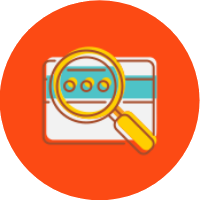 This class will teach you how to use search engines like a pro. We will cover tips to help make your Internet searching smarter and more efficient. This class will teach you how to use search engines like a pro. We will cover tips to help make your Internet searching smarter and more efficient. If you do not have prior experience using the Internet, it is suggested that you attend the Internet Basics class first. Search Engine Basics Handout Search Engine Basics Manual |
Google Apps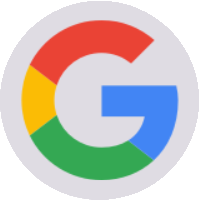 This class is for those who want to learn more about all of the other things that Google can do besides being a search engine. We’ll learn about Google Drive, Calendar, Contacts, and YouTube. The class includes a short review of Gmail. This class is for those who want to learn more about all of the other things that Google can do besides being a search engine. We’ll learn about Google Drive, Calendar, Contacts, and YouTube. The class includes a short review of Gmail.If you do not have a Google account or do not know how to use Gmail, it is suggested that you take the Email Basics class first. Google Apps Handout |
Microsoft Word Basics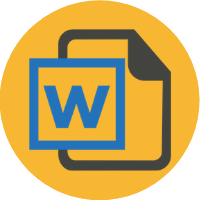 This class is intended for new users of Microsoft Word, a word processing program. In this class, you will learn how to do basic text formatting and editing, how to copy and paste, how to insert images, how to check your document for spelling and grammar errors, and how to save and print. This class is intended for new users of Microsoft Word, a word processing program. In this class, you will learn how to do basic text formatting and editing, how to copy and paste, how to insert images, how to check your document for spelling and grammar errors, and how to save and print.Durham County Library uses Word 2007, Carrboro Cybrary uses Word 2010, Chapel Hill Public Library uses Word 2013 Word 2007 Handout Word 2010 Handout Word 2013 Handout |
Doing More with Microsoft Word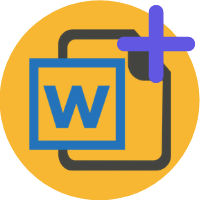 This class picks up where Word Basics left off. In this class, you will learn how to modify toolbars, how to apply advanced formatting options including bulleted lists, how to create tables, columns and adjust margins, and how to insert text boxes and symbols. This class picks up where Word Basics left off. In this class, you will learn how to modify toolbars, how to apply advanced formatting options including bulleted lists, how to create tables, columns and adjust margins, and how to insert text boxes and symbols.If you are new to Microsoft Word it is suggested you take the Basics class first. Durham County Library uses Word 2007, Carrboro Cybrary uses Word 2010, Chapel Hill Public Library uses Word 2013 Doing more with Word 2007 Handout Doing more with Word 2010 Handout Doing more with Word 2013 Handout |
Microsoft Excel Basics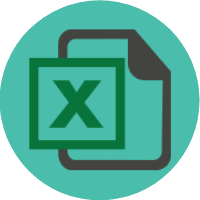 This class is intended for new users of Microsoft Excel, a spreadsheet program. In this class, we will briefly cover the different parts of a spreadsheet and accompanying toolbars. You will learn how to insert and format text in cells, how to insert and format columns and rows, how to sort data, how to perform basic math functions, and how to save and print. This class is intended for new users of Microsoft Excel, a spreadsheet program. In this class, we will briefly cover the different parts of a spreadsheet and accompanying toolbars. You will learn how to insert and format text in cells, how to insert and format columns and rows, how to sort data, how to perform basic math functions, and how to save and print. Durham County Library uses Excel 2007, Carrboro Cybrary uses Excel 2010, Chapel Hill Public Library uses Excel 2013. Excel Basics 2007 Handout Excel Basics 2010 Handout Excel Basics 2013 Handout Excel Basics Handout 2013 |
Doing More with Microsoft Excel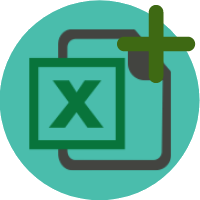 This class picks up where Excel Basics left off. In this class you will learn how to copy, paste and fill data across cells, how to apply advanced formatting options, how to use additional formulas and functions, how to create charts and graphs, and how to use multiple sheets within Excel. This class picks up where Excel Basics left off. In this class you will learn how to copy, paste and fill data across cells, how to apply advanced formatting options, how to use additional formulas and functions, how to create charts and graphs, and how to use multiple sheets within Excel. If you are new to Microsoft Excel it is suggested you take the Basics class first. Durham County Library uses Excel 2007, Carrboro Cybrary uses Excel 2010, Chapel Hill Public Library uses Excel 2013 Doing more with Excel 2007 Handout Doing more with Excel 2010 Handout Doing more with Excel 2013 Handout |
PowerPoint Basics This class covers the basics of Microsoft PowerPoint, a presentation program. In this class you will learn how to create slides and edit text, layout and design, insert pictures, graphs and tables, display your presentation, and save and print. This class covers the basics of Microsoft PowerPoint, a presentation program. In this class you will learn how to create slides and edit text, layout and design, insert pictures, graphs and tables, display your presentation, and save and print. Durham County Library uses PowerPoint 2007, Carrboro Cybrary uses PowerPoint 2010, Chapel Hill Public Library uses PowerPoint 2013 PowerPoint Basics 2007 Handout PowerPoint Basics 2010 Handout PowerPoint Basics 2013 Handout |
Doing More With PowerPoint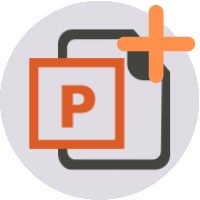 This class picks up where PowerPoint Basics left off. In this class you will learn how to use advanced formatting for slides, how to insert autoshapes, WordArt and hyperlinks, and how to format charts. This class will also show you different printing options for your presentation. This class picks up where PowerPoint Basics left off. In this class you will learn how to use advanced formatting for slides, how to insert autoshapes, WordArt and hyperlinks, and how to format charts. This class will also show you different printing options for your presentation. If you are new to Microsoft PowerPoint it is suggested you take the Basics class first. Durham County Library uses PowerPoint 2007, Carrboro Cybrary uses PowerPoint 2010, Chapel Hill Public Library uses PowerPoint 2013. Doing more with PowerPoint 2007 Handout Doing more with PowerPoint 2010 Handout Doing more with PowerPoint 2013 Handout |
Online Job Searching and Resume Writing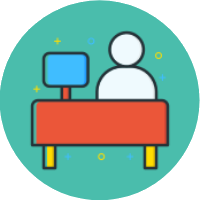 In this class you will learn about active and passive online job searching techniques. We will be covering online job search resources and websites, how to create a professional presence online, and how to manage all of your job search information. In addition, you will learn how to use Microsoft Word to format your resume using margins, bullet points, and “power verbs.” In this class you will learn about active and passive online job searching techniques. We will be covering online job search resources and websites, how to create a professional presence online, and how to manage all of your job search information. In addition, you will learn how to use Microsoft Word to format your resume using margins, bullet points, and “power verbs.” If you do not have prior experience using the Internet, it is suggested that you attend the Internet Basics class first. It is also recommended that you attend the Word Basics class if you do not have prior experience with Microsoft Word; this will ensure that you have an adequate background for the Resume Writing portion of the class. Online Job Searching and Resume Writing Handout Additional Resources: North Carolina Department of Commerce – Workforce Services: Job Seeking Skills page |
Social Networking This class provides a brief overview of several social networking sites, including Facebook, Twitter, and LinkedIn. In this class you will learn how to set up accounts, how to be safe and protect your privacy on social networking sites, and how to connect with friends and family. This class may go into more depth with one or more sites, depending on participants’ interests and needs. This class provides a brief overview of several social networking sites, including Facebook, Twitter, and LinkedIn. In this class you will learn how to set up accounts, how to be safe and protect your privacy on social networking sites, and how to connect with friends and family. This class may go into more depth with one or more sites, depending on participants’ interests and needs. If you do not have prior experience using the Internet, it is suggested that you attend the Internet Basics class first. Social Networking Handout |
Online Shopping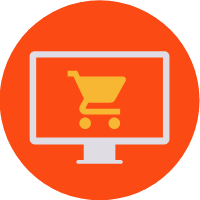 This class covers important security and privacy issues that you should be aware of when making purchases online. It includes helpful tips for evaluating website security and keeping your identity safe. In this class, you will also learn the basics of Internet shopping, including online stores, auctions, and classifieds. This class covers important security and privacy issues that you should be aware of when making purchases online. It includes helpful tips for evaluating website security and keeping your identity safe. In this class, you will also learn the basics of Internet shopping, including online stores, auctions, and classifieds. If you do not have prior experience using the Internet, it is suggested that you attend the Internet Basics class first. Online Shopping Handout |
Introduction to NC Live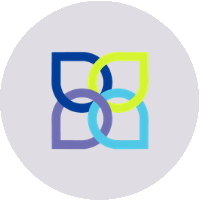 This class covers resources and databases available through NC Live, which is available through the public libraries in North Carolina. Learn how to search for and browse the many resources available through this site, including genealogy and journal databases, streaming PBS videos, and downloadable audio and eBooks. This class covers resources and databases available through NC Live, which is available through the public libraries in North Carolina. Learn how to search for and browse the many resources available through this site, including genealogy and journal databases, streaming PBS videos, and downloadable audio and eBooks. If you do not have prior experience using the Internet, it is suggested that you attend the Internet Basics class first. NC Live Handout |
Evaluating Health Information Online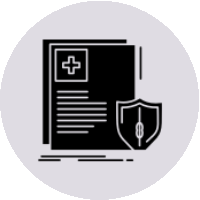 This class will focus specifically on teaching you how to evaluate the health information that you find on the web as a companion class to our “Finding Good Health Information Online.” This class will extensively cover how to evaluate health information on the web, and the following class will provide you some useful resources that generally contain good health information. This class will focus specifically on teaching you how to evaluate the health information that you find on the web as a companion class to our “Finding Good Health Information Online.” This class will extensively cover how to evaluate health information on the web, and the following class will provide you some useful resources that generally contain good health information. If you do not have prior experience using the Internet, it is suggested that you attend the Internet Basics class first. Evaluating Health Information Online Handout Health Literacy Worksheet Additional Resources List of Health Information Web Resources Health Information Presentation |
Introduction to eBooks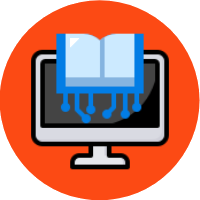 This class covers the basics of eBooks, eReaders, searching for eBooks, and downloading eBooks to eReaders. This class is designed for access of eBook resources available through the Orange County Public Library and the Chapel Hill Public Library; however, these handouts also contain helpful information for those seeking to learn generally about eBooks and eReaders. If you have an eReader, please bring it and any attachment used to connect it to your computer. This class covers the basics of eBooks, eReaders, searching for eBooks, and downloading eBooks to eReaders. This class is designed for access of eBook resources available through the Orange County Public Library and the Chapel Hill Public Library; however, these handouts also contain helpful information for those seeking to learn generally about eBooks and eReaders. If you have an eReader, please bring it and any attachment used to connect it to your computer. If you do not have prior experience using the Internet, it is suggested that you attend the Internet Basics class first. Introduction to eBooks Handout (Chapel Hill Library) Introduction to eBooks Handout (Orange County Library) |
Cloud Storage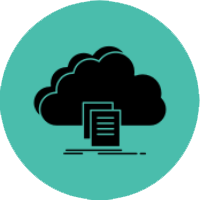 This class covers the basics of cloud storage. It will go over advantages and disadvantages of storing files in the cloud and some different cloud storage services available. This class will also walk through getting started with Dropbox and Google Drive cloud storage services. This class covers the basics of cloud storage. It will go over advantages and disadvantages of storing files in the cloud and some different cloud storage services available. This class will also walk through getting started with Dropbox and Google Drive cloud storage services. If you do not have prior experience using the Internet, it is suggested that you attend the Internet Basics class first. Cloud Storage Handout |
Facebook Basics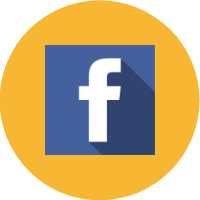 This class covers all the basics of creating and using a Facebook social networking account. This is geared specifically towards users who are new to Facebook and want to learn how to do things such as update your status, find friends, add photos, send messages, and more. This class covers all the basics of creating and using a Facebook social networking account. This is geared specifically towards users who are new to Facebook and want to learn how to do things such as update your status, find friends, add photos, send messages, and more. If you do not have prior experience using the Internet, it is suggested that you attend the Internet Basics class first. Facebook Basics Handout Facebook Basics Manual |
Instagram Basics This class covers all the basics of creating and using a Instagram social networking account. This is geared specifically towards users who are new to Instagram and want to learn how to do things such as add photos, send messages, and more. This class covers all the basics of creating and using a Instagram social networking account. This is geared specifically towards users who are new to Instagram and want to learn how to do things such as add photos, send messages, and more. If you do not have prior experience using the Internet, it is suggested that you attend the Internet Basics class first. Instagram Basics Handout |