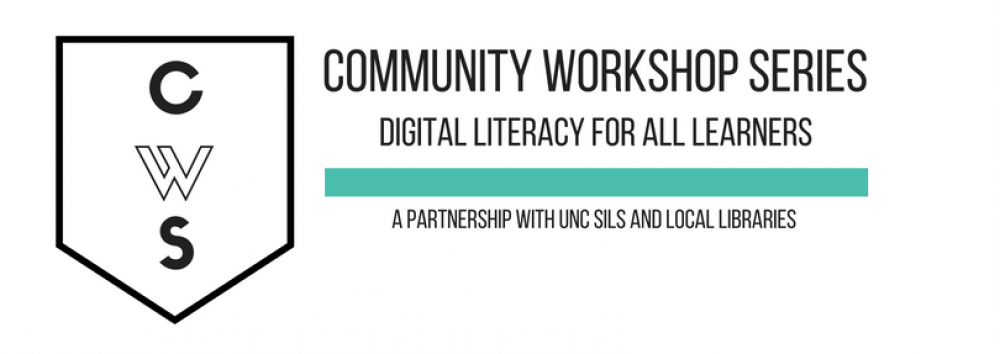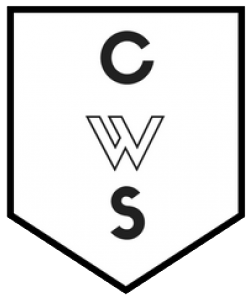LESSON PLANS
Below is our list of lesson plans for our volunteer instructors for the classes we offer. If you’re a learner who would like to attend or learn about CWS classes, visit our handouts page for class handouts. If you’re interested in being a volunteer instructor, you can signup on our volunteers page.
If you have questions about any of the information listed on this page, please feel free to contact us!
CWS Lesson Plans |
|---|
Computer Basics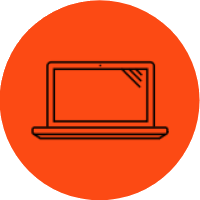 This lesson plan is for instructors of our Computer Basics class, which is for anyone just beginning to learn how to use a computer. We briefly teach the physical computer parts, turning the computer on/off, start menus and how Microsoft Windows work. We also teach students how to use the mouse. This lesson plan is for instructors of our Computer Basics class, which is for anyone just beginning to learn how to use a computer. We briefly teach the physical computer parts, turning the computer on/off, start menus and how Microsoft Windows work. We also teach students how to use the mouse. Computer Basics Lesson Plan |
Keyboard and Mouse Practice:Open Lab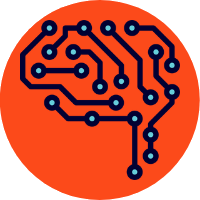 This class is an open lab designed to help new computer users practice using the mouse and keyboard. Instructors will guide students to mouse and keyboard tutorials and games that fit the students' skill level. Students will have the opportunity to ask questions about using the mouse and keyboard. This class is an open lab designed to help new computer users practice using the mouse and keyboard. Instructors will guide students to mouse and keyboard tutorials and games that fit the students' skill level. Students will have the opportunity to ask questions about using the mouse and keyboard.Keyboard and Mouse Practice Lesson Plan |
Internet Basics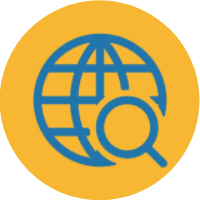 This lesson plan is for instructors of our Internet Basics class, which is for new computer users who would like to learn how to use the Internet. We teach students how to open a web browser, how to navigate to different sites, and how to search the web using a search engine. This lesson plan is for instructors of our Internet Basics class, which is for new computer users who would like to learn how to use the Internet. We teach students how to open a web browser, how to navigate to different sites, and how to search the web using a search engine. Internet Basics Lesson Plan |
Search Engine Smarts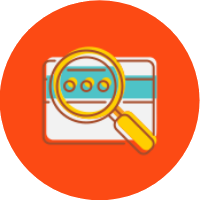 This lesson plan walks students through the basics of using a search engine like google. It also teaches students how to critical evaluate internet sources and distinguish the difference between different kinds of websites. This lesson plan walks students through the basics of using a search engine like google. It also teaches students how to critical evaluate internet sources and distinguish the difference between different kinds of websites.Search Engine Smarts |
Email Basics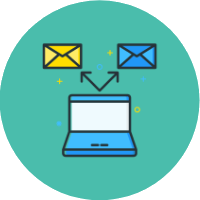 This lesson plan is for instructors of our Email Basics class. We teach students to set up a Gmail email account and learn how login, create and send emails, attach files and add people to their contact list. This lesson plan is for instructors of our Email Basics class. We teach students to set up a Gmail email account and learn how login, create and send emails, attach files and add people to their contact list. Email Basics Lesson Plan |
Microsoft Word Basics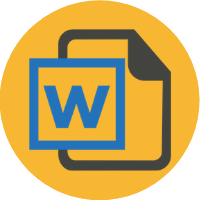 This class is for instructors of our Microsoft Word Basics class. The class is intended for new users of Microsoft Word, where we teach students how to do basic text formatting and editing, how to copy and paste, how to insert images, how to check your document for spelling and grammar errors, and how to save and print. This class is for instructors of our Microsoft Word Basics class. The class is intended for new users of Microsoft Word, where we teach students how to do basic text formatting and editing, how to copy and paste, how to insert images, how to check your document for spelling and grammar errors, and how to save and print.MS Word Basics Lesson Plan |
Doing More with Microsoft Word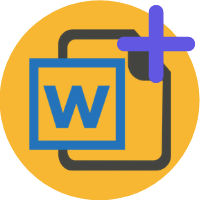 This is the lesson plan for our Doing More with Microsoft Word class, which picks up where Word Basics left off. In this class, students learn how to modify toolbars, how to apply advanced formatting options including bullet lists, how to create tables, columns and adjust margins, and how to insert text boxes and symbols. This is the lesson plan for our Doing More with Microsoft Word class, which picks up where Word Basics left off. In this class, students learn how to modify toolbars, how to apply advanced formatting options including bullet lists, how to create tables, columns and adjust margins, and how to insert text boxes and symbols.Doing More with MS Word Lesson Plan |
Microsoft Excel Basics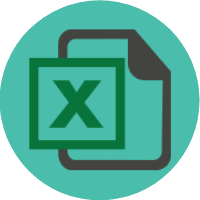 This lesson plan is for instructors of our Excel Basics class, which is intended for new users of Microsoft Excel. In this class, we briefly teach the different parts of a spreadsheet and accompanying toolbars. Students will learn how to insert and format text in cells, how to insert and format columns and rows, how to sort data, how to perform basic math functions, and how to save and print. This lesson plan is for instructors of our Excel Basics class, which is intended for new users of Microsoft Excel. In this class, we briefly teach the different parts of a spreadsheet and accompanying toolbars. Students will learn how to insert and format text in cells, how to insert and format columns and rows, how to sort data, how to perform basic math functions, and how to save and print. Excel Basics Lesson Plan |
Microsoft PowerPoint Basics This lesson plan is for instructors of our PowerPoint basics class, which is intended for new users of Microsoft PowerPoint. This class covers the basics of Microsoft PowerPoint, a presentation program. In this class you will learn how to create slides and edit text, layout and design, insert pictures, graphs and tables, display your presentation, and save and print. Durham County Library uses PowerPoint 2016, Carrboro Cybrary uses PowerPoint 2010, Chapel Hill Public Library uses PowerPoint 2013. This lesson plan is for instructors of our PowerPoint basics class, which is intended for new users of Microsoft PowerPoint. This class covers the basics of Microsoft PowerPoint, a presentation program. In this class you will learn how to create slides and edit text, layout and design, insert pictures, graphs and tables, display your presentation, and save and print. Durham County Library uses PowerPoint 2016, Carrboro Cybrary uses PowerPoint 2010, Chapel Hill Public Library uses PowerPoint 2013.Power Point Basics Lesson Plan PowerPoint Lesson |
Smartphone Basics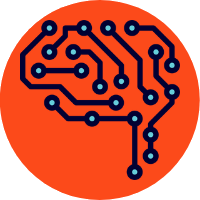 This lesson is for new smartphone users. We will go over what a smartphone is, how to use a touch screen, how to take a photo, and send a text. This lesson is for new smartphone users. We will go over what a smartphone is, how to use a touch screen, how to take a photo, and send a text. Note: Bring your own device to class. Smartphones Basics |